The Galaxy Watch is a fantastic device that can simplify daily life, track fitness goals, and stay connected—until the battery runs low.
If you find that your Galaxy Watch battery isn’t lasting as long as you’d like, these practical tips will help extend its life and keep your watch running when you need it most.
1. Disable Location Tracking When Unnecessary
The GPS and location-tracking features are power-hungry. While location tracking is essential for GPS-based functions, it drains the battery when left on all the time. To save power, disable location tracking when it’s not actively in use.
Simply turn it back on only when you need navigation or location-based services. This quick change can go a long way in preserving battery life for other essential tasks.
2. Turn Off “Hey Google” or “Hey Bixby” Detection
Voice assistant activation through phrases like “Hey Google” or “Hey Bixby” is convenient but comes at the cost of battery life. Constantly listening for voice commands requires power, even when it’s idle. If you don’t rely on this feature regularly, consider turning off voice detection.
You’ll still be able to activate your assistant by tapping on the screen or pressing a button if needed, all while saving a significant amount of battery life.
3. Deactivate the Always-On Display (AOD)

The Always-On Display (AOD) keeps your screen on continuously, even when you’re not looking at it. Though it’s useful for quickly glancing at the time, this feature can quickly drain the battery. Disabling AOD in the display settings is a simple way to save power. You can still activate the screen when needed by tapping or using the “Raise Wrist to Wake” feature, though the latter also consumes battery (albeit less than AOD).
Consider disabling the “Raise Wrist to Wake” setting as well, especially if accidental movements trigger it frequently. Instead, use the “Touch Screen to Wake” option, which activates the screen only when you intentionally touch it. Together, these small adjustments can save a noticeable amount of battery.
4. Lower Screen Timeout Duration
Once your screen is on, the longer it stays active, the more power it uses. By reducing the screen timeout—the amount of time the screen remains on after each interaction—you can prevent battery drain when you’re not actively using the watch. Set the screen timeout as low as 15 seconds, the shortest duration available, to maximize battery life.
This feature can be found in the display settings under screen timeout. If 15 seconds feels too short, experiment with slightly longer intervals until you find a balance that works for you.
5. Adjust Brightness and Vibration Levels
Keeping your display at maximum brightness makes it easier to see, but it also consumes more battery. Lowering the screen brightness to the minimum level you can tolerate will extend battery life. This setting can be adjusted in the display options. If you’re in a well-lit environment or don’t need the screen as bright, dimming it will provide noticeable battery savings.
The vibration motor also uses power. Every time your Galaxy Watch buzzes, it uses up battery life. Reduce the vibration intensity and duration to conserve battery, especially if you receive frequent notifications.
Lowering the vibration to a level where you can still feel notifications without maxing out the motor can add up to significant power savings over time.
6. Close Background Apps

Like smartphones, Galaxy Watches runs apps in the background, which continues to consume power even if you’re not actively using them. Check periodically for any apps running in the background and close those that aren’t necessary.
Some apps may use location services, and sensors, or keep the screen active, all of which drain the battery. Closing unused apps is an effective way to reduce battery drain without losing any essential functionality.
To do this, access the list of recent apps and swipe to close the ones you don’t need running. Checking for background apps regularly will help prevent unnecessary battery usage.
7. Use Power-Saving Mode When Needed
The Galaxy Watch has a built-in Power Saving mode, which restricts functions to conserve battery. When enabled, this mode limits background data, reduces brightness, and disables non-essential features to maximize battery life.
Power Saving mode is especially useful if you’re traveling, won’t be able to charge your watch soon, or just want to make the battery last as long as possible.
To activate Power Saving mode, go to your watch’s settings, select “Battery,” and turn it on when you know you’ll need to stretch battery life. This setting can extend battery life by several hours, so you’ll still have access to your watch’s essential functions until you can recharge it.
8. Turn Off Unused Connectivity Features

Your Galaxy Watch has multiple connectivity options, including Wi-Fi, Bluetooth, and NFC, each of which uses battery power. If you’re not actively using these features, turn them off.
For instance, if you’re out of range of a Wi-Fi network, disable Wi-Fi to prevent the watch from continuously searching for a connection. Similarly, if you’re not using mobile payments, turn off NFC in the settings.
Switching off unused connectivity features helps reduce background processes that consume the battery and extends the time between charges.
9. Limit App Notifications
Frequent notifications not only distract but also contribute to battery drain through screen activations and vibrations. Review which app notifications are essential and disable the rest.
Limiting notifications to only important alerts conserves both battery life and your attention. Customize notifications in your Galaxy Watch settings under “Notifications” to keep only the alerts that truly matter to you.
By receiving only necessary notifications, you reduce the number of times the screen lights up and the vibration motor activates, which can result in significant power savings.
Final Thoughts
Maximizing your Galaxy Watch’s battery life doesn’t require major sacrifices in functionality. By tweaking a few settings, managing background features, and being mindful of power-intensive functions, you can extend battery life significantly. Remember, every feature you disable or reduce adds a bit of extra time between charges.



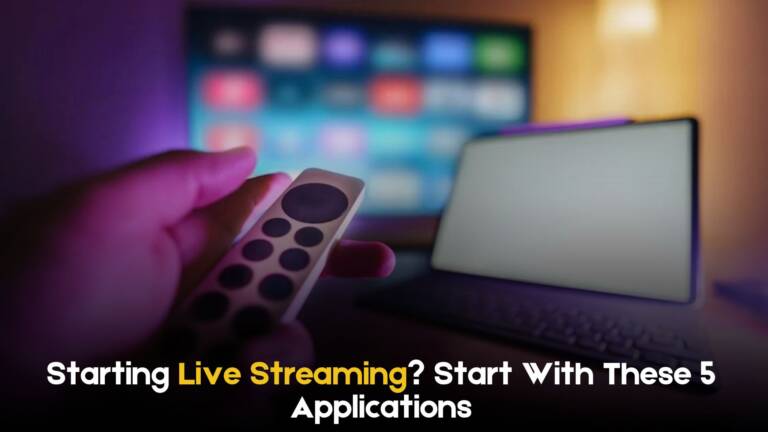
Leave a Comment